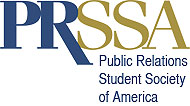There are three types of information about target publics: demographics, psychographics, and sociographics. All three need to be be considered when you are deciding your target public. Demographics refer to facts such as age, gender, race, family size, status, income, education, geographics, and occupation. Psychographics are about personality and other psychological characteristics. Sociographics refer to the groups that public belongs to.
Target publics are the specific groups you want to reach with your key message. When you are designing a brochure or anything else for publics you need to make sure that what you express will reach them. You would design your message different for an older audience then a younger audience, or for a female or male. All of an organization’s publics are groups who are either affected by or have an effect on the organizaiton.
My client for my brochure is PRSSA, Public Relations Student Society of America. The public that would be most affected by this organization would be students interested in public relations. I would segment the population with ages around 18-23, because these are the ages of most college students. This brochure is for the Georgia Southern University PRSSA chapter. I would also segment to both males and females and all races. I would segment the students that attend GSU. Students that are involved in other organizations would be good to target, because you know that they can effect the organization.
My brochure will be designed to my target audience. My first target audience would have all the qualities stated above but be majoring or involved in public relations, because they will be more interested in the organization and have more effect. My secondary target would be the rest of the students at GSU, because they could still be interested as well or become interested. Targeting the right audience with my brochure will help its purpose.